Your phone can be your biggest distraction or your best tool. The choice is yours.
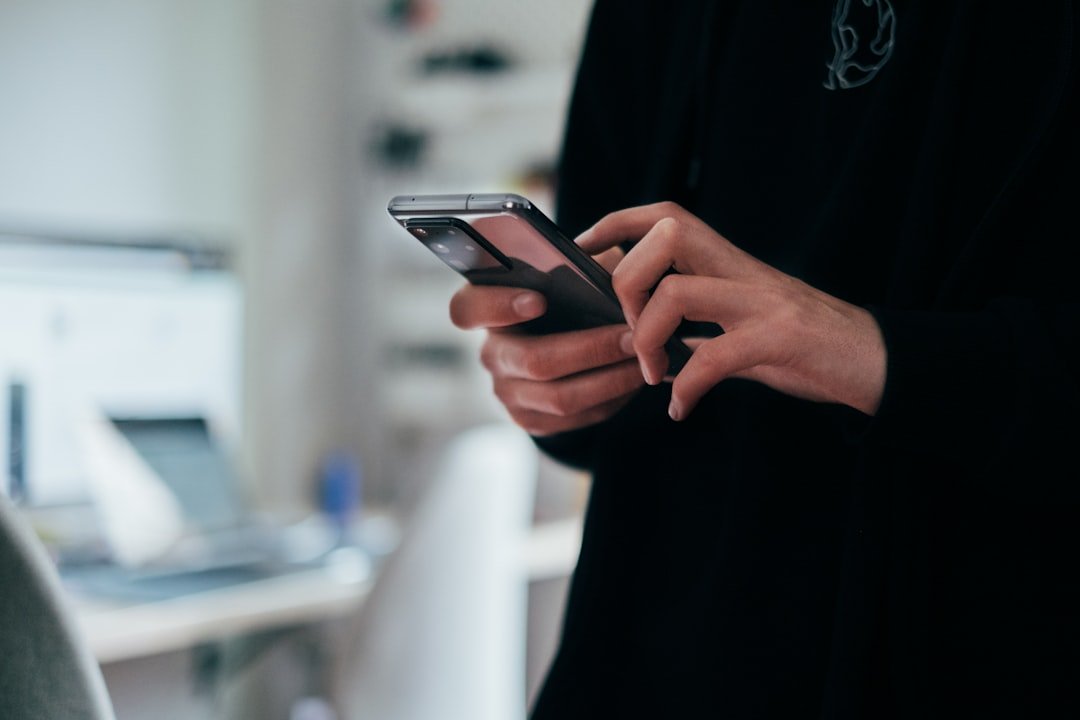
I know this because for years my phone owned me. It was my escape. Hours would vanish into mindless gaming and social media scrolling. It was part of a cycle of bad habits that left me feeling stuck and unhealthy. When I finally decided to turn my life around, to lose over 110 pounds and build a life with purpose and faith, I had to face this little device in my pocket. I couldn't just throw it away. I had to learn to control it.
Instead of being a source of distraction, my phone became a tool for discipline and productivity. It turns out these devices are packed with amazing features that can save you time and help you focus on what truly matters. You just have to know where to find them. Here are 25 shortcuts I discovered that helped me reclaim my time and energy.
Master Your Keyboard and Texting
Let’s start with something we all do constantly: typing. These few tricks will make you so much faster and save you countless little frustrations.
- The Spacebar Cursor. This is my absolute favorite. Instead of trying to tap the exact spot to fix a typo just press and hold the spacebar. The keyboard will turn into a trackpad. Now you can slide your finger around to move the cursor with perfect precision.
- Double Space for a Period. Finished a sentence? Just tap the spacebar twice. It will automatically add a period and a space for you. Simple but so effective.
- Quickly Add Symbols. Need a dollar sign or a different currency symbol? Press and hold the dollar sign key. A menu of other symbols will pop up. This works for many keys like the hyphen or the period.
- Shake to Undo. Typed a long message and accidentally deleted it? Just give your phone a gentle shake. A prompt will ask if you want to undo your last action. It’s a lifesaver.
- Text Replacement. This is a game-changer for things you type often. In your settings (look for Keyboard > Text Replacement on iPhone or Personal Dictionary on Android), you can create shortcuts. For example I type “@@“ and it automatically expands to my full email address. You can use it for addresses, common phrases, or even a favorite prayer.
Boost Your Productivity Instantly
My productive routine is built on short 2-4 hour bursts of deep work. During that time distractions are the enemy. These shortcuts help me get in the zone and stay there.
- Customize Your Control Center (or Quick Settings). You can choose what appears when you swipe down. I added a shortcut for my Notes app and the timer. This means I can start a work timer or jot down an idea in two seconds without getting lost on my home screen.
- Create Custom Focus Modes. On iPhone you can create different "Focus" modes for Work, Personal, or even Prayer. For my "Work" focus I only allow calls from my family and notifications from my calendar. It’s like putting a "Do Not Disturb" sign on your digital life. It’s essential for my deep work sessions.
- Use the Back Tap Feature (iPhone). In your Accessibility settings you can assign actions to a double or triple tap on the back of your phone. I have a double tap set to open my camera and a triple tap to open my Bible app. It’s an instant way to get to what I need.
- Pin Apps (Android). If you’re handing your phone to someone to show them a picture you can "pin" the Photos app. This means they can’t exit that app and snoop around your phone without your passcode. Great for privacy.
- Quickly Scan Documents. You don’t need a separate scanner app. Just open your Notes app (on iPhone) tap the camera icon and select "Scan Documents." It works beautifully. On Android the Google Drive app has a built-in "Scan" widget.
- Drag and Drop Between Apps. On both platforms you can now drag things between apps. Hold down on a photo in your gallery with one finger. Then use another finger to swipe home and open your email or messages. You can then drop the photo right in.
- Set Time-Sensitive Reminders. Instead of just reminding you about something you can have it remind you when you do something. For example "Remind me to grab the dry cleaning when I leave work." Your phone will use your location to trigger the reminder.
Navigate Your Phone Like a Pro
Moving around your phone’s interface can be clunky. These tips make it faster and smoother.
- Search in Settings. Can’t find a specific setting? Don’t hunt through menus. Just open the Settings app and pull down from the top. A search bar will appear. Type what you’re looking for.
- Quick Access to the Camera. Never miss a shot. From your lock screen you can usually swipe from the right to open your camera instantly. No need to unlock your phone first.
- Jump to the Top of a Page. Tired of scrolling all the way back up a long webpage or feed? Just tap the very top of your screen (where the time is displayed). It will instantly zip you back to the top.
- Organize with App Folders. A cluttered home screen is a cluttered mind. Drag one app on top of another to create a folder. I have folders for Work, Faith, and Utilities. It keeps everything clean and focused.
- One-Handed Mode. Modern phones are big. If you can't reach the top of the screen just enable One-Handed Mode in your settings. It will shrink the screen down so you can easily reach everything with one thumb.
- Take a Screenshot with a Swipe. On many Android phones you can swipe down with three fingers to take a screenshot. On iPhone you can use the Back Tap feature we talked about earlier.
- Quickly Switch Between Apps. Instead of opening the app switcher you can just swipe along the very bottom edge of your screen (where the home bar is) to quickly cycle between your most recent apps.
Hidden Gems You’ll Actually Use
These last few are features you might not even know exist but can be incredibly useful.
- Use Your Phone as a Level. Open the Measure app on iPhone and there's a Level function built right in. Perfect for hanging pictures straight. Many Android phones have this in their quick tools.
- Identify Any Song. You don't need Shazam. Just ask Siri or Google Assistant "What song is this?" and it will listen and identify it for you.
- Find Your Parked Car. If you use Apple or Google Maps for navigation it will often automatically save your parking location. Just open the Maps app and it should be marked.
- Announce Calls. This is an accessibility feature that’s great for everyone. You can set your phone to announce who is calling when you have headphones in or are connected to your car. No need to look at the screen.
- Magnifier. Another accessibility gem. You can turn your phone’s camera into a powerful magnifying glass to read tiny print on menus or packaging. You can even turn on the flashlight for better visibility.
- Share Your Wi-Fi Password Easily. If a friend is over and needs your Wi-Fi you don't have to read out the password. On iPhone if they try to join your network a prompt will pop up on your phone asking if you want to share the password. On Android you can show a QR code for them to scan.
Learning to use my phone this way was a small part of a bigger journey. It was about taking control and being intentional. It was about turning a source of temptation into a tool for a better life. It’s not about the shortcuts themselves. It’s about what you do with the time and mental energy you save.
What's one thing on your phone that distracts you the most? And what’s one shortcut you can try today to make it serve you instead?





